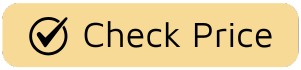That gentle whirring of a fan on a warm night is one of life’s simple pleasures. But we’ve all been there: you drift off into a comfortable sleep, only to wake up in the middle of the night feeling a bit too chilly, with the fan still going full tilt. Or maybe you leave for work in a hurry, and that nagging thought hits you—did I turn the fan off? Learning How To Set Timer On Electric Fan is the simple, brilliant solution that gives you back control over your comfort, your energy bill, and your peace of mind. It’s a small feature that makes a world of difference, transforming your fan from a simple appliance into a smart comfort companion.
At Electric Fant, we believe that the best technology is intuitive and seamlessly integrates into your life. The timer function is a perfect example. It’s not just about turning off; it’s about curating your environment. Let’s walk through why this feature is a game-changer and exactly how to use it, no matter what type of fan you own.

Why Bother with the Fan Timer? More Than Just an Off Switch
Before we dive into the “how,” let’s appreciate the “why.” Using your fan’s timer isn’t just a neat trick; it’s a strategic move for a better lifestyle. Think of it as putting your fan on a personalized schedule that works for you.
- Energy Efficiency: This is the big one. An electric fan doesn’t consume a massive amount of power, but leaving it running for hours when it’s not needed adds up. A timer ensures the fan runs only when you need it, trimming down your energy consumption and, consequently, your electricity bill. It’s a small step that contributes to a more sustainable home.
- Optimal Sleep Comfort: Our body temperature naturally drops as we fall asleep. A fan that felt perfect at 10 PM might feel like an arctic blast at 3 AM. Setting a timer to turn the fan off after an hour or two allows you to fall asleep coolly without disrupting your deep sleep later in the night.
- Peace of Mind and Safety: A timer provides a safety net. It reduces wear and tear on the fan’s motor by preventing it from running continuously for days on end. It also eliminates that worry of having left an appliance running, giving you one less thing to think about.
A Step-by-Step Guide: How to Set Timer on Electric Fan
The great news is that most manufacturers, including us at Electric Fant, design timers to be incredibly user-friendly. The exact method depends on the type of controls your fan has. Let’s break down the three most common types.
The Classic Mechanical Dial Timer
This is the old-school, satisfyingly tactile timer found on many pedestal fans and box fans. It’s beautifully simple and works like a classic kitchen timer.
- Locate the Dial: Find the knob on your fan’s control panel, usually marked with time increments (e.g., 20, 40, 60, 120 minutes). It will often have an “ON” position for continuous running and then the timed settings.
- Turn to Your Desired Time: Simply twist the dial clockwise to the amount of time you want the fan to run. You’ll often hear a gentle ticking sound as the timer counts down.
- Let It Go: That’s it! The fan will run for the selected duration and then automatically shut off. To cancel the timer, you can usually turn the dial back to the “OFF” position.
A personal tip: I often use the 60-minute setting on my bedside fan. It’s just enough time to lull me to sleep with a cool breeze and some gentle white noise before the room gets too cold.
The Modern Digital Button Timer
More advanced models, especially tower fans and premium pedestal fans, feature a digital interface with push-buttons. This method offers more precision and often longer time settings.
- Find the Timer Button: Look for a button on the control panel, often labeled “Timer” or marked with a clock icon.
- Press to Activate: Press the timer button once to enter the timer setting mode. The display will likely show the default or first time increment, such as “1H” or “0.5H” (for one hour or half an hour).
- Cycle Through Options: Press the timer button repeatedly. Each press will cycle through the available time settings (e.g., 1 hour, 2 hours, 4 hours, 8 hours). Many Electric Fant models allow for 30-minute increments for finer control.
- Confirm the Setting: On most fans, you simply stop pressing the button once you’ve reached your desired time. The fan’s display will blink a few times to confirm and then return to showing the fan speed, while a small timer indicator light stays on. The fan will now run for that duration and switch off. To cancel, you can usually cycle through all the timer options until the timer indicator light turns off.
The Convenient Remote Control Timer
The ultimate in convenience! Setting the timer from your bed or couch is a small luxury that you’ll quickly come to appreciate. The process is nearly identical to using digital buttons.
- Power On the Fan: Make sure your fan is running at your desired speed and oscillation setting.
- Locate the Timer Button on the Remote: Just like on the fan’s body, find the button with the clock icon or “Timer” label on your remote.
- Press and Select: Aim the remote at the fan and press the timer button. Each press will adjust the runtime, which should be reflected on the fan’s digital display.
- Relax: Once you’ve set the timer, you’re done. The fan has received its instructions and will handle the rest.
“A well-designed timer function isn’t just an add-on; it’s central to the user experience. It’s about giving people effortless control over their personal climate. The goal is for the technology to be so intuitive that it feels like a natural extension of their desire for comfort.” – Sarah Chen, Lead Product Designer at Electric Fant.
What If My Fan Doesn’t Have a Timer?
So, you’ve checked your trusty old fan and there’s no timer dial or button in sight. Don’t worry, you’re not out of luck! You can easily add this functionality with an external device.
A plug-in timer outlet or a smart plug is an affordable and brilliant solution.
- Mechanical Timer Outlet: These work just like the dial on a fan. You plug the timer into the wall, plug your fan into the timer, and set the dial. It’s a simple, effective workaround.
- Smart Plug: This is the high-tech option. A smart plug connects to your home’s Wi-Fi network and is controlled via an app on your smartphone. You can set complex schedules, turn your fan on or off from anywhere, and even control it with your voice using assistants like Alexa or Google Assistant. This effectively makes any fan a “smart fan.”
Choosing a Fan with the Right Features for You
When you’re in the market for a new fan, the timer is just one piece of the puzzle. A great fan is a symphony of thoughtful design and powerful, quiet performance. Here’s what we at Electric Fant believe you should consider:
- Airflow Power (CFM): Don’t just look at the size. Look for the CFM (Cubic Feet per Minute) rating. This tells you the actual volume of air the fan moves. A higher CFM means more powerful cooling and better air circulation.
- Noise Level (dB): Especially for bedrooms and offices, a quiet fan is essential. Noise levels are measured in decibels (dB). A fan operating below 50 dB is generally considered quiet and won’t disturb sleep or concentration.
- Energy Efficiency: Look for models with an Energy Star rating or those that highlight their efficient DC motors. A DC motor can use up to 70% less energy than a traditional AC motor, offering significant long-term savings.
- Type of Fan:
- Pedestal Fans: Versatile and adjustable, great for living rooms and bedrooms.
- Tower Fans: Sleek, space-saving design with a wide arc of oscillation, perfect for modern aesthetics.
- Box Fans: Simple, powerful, and great for moving a large volume of air quickly.
Understanding how to set timer on electric fan is the first step. The next is choosing a fan that truly elevates your space with its performance, design, and thoughtful features.
Frequently Asked Questions (FAQ)
Is it safe to leave an electric fan on all night?
Generally, it is safe to leave a modern, well-maintained fan on all night. However, using the timer function is an even safer practice. It prevents the motor from running continuously, reduces the risk of overheating in older models, and helps prevent you from getting overly cold, which can lead to muscle stiffness or a dry throat.
How much energy can you save by using a fan timer?
While the exact amount varies, let’s say you set a timer to turn your fan off after 3 hours instead of letting it run for a full 8 hours overnight. You’ve just saved 5 hours of electricity consumption every single night. Over a month, that’s 150 hours of saved energy, which can make a noticeable difference on your bill.
Can I add a timer to any electric fan?
Yes! If your fan doesn’t have a built-in timer, you can use a plug-in timer outlet or a smart plug. You simply plug the fan into the timer device, which then plugs into the wall, giving you full scheduling and timer control.
What’s the difference between a mechanical and a digital fan timer?
A mechanical timer uses a spring-wound dial that you physically turn; it’s simple and requires no power to operate the timer mechanism itself. A digital timer uses an electronic interface with buttons and an LED or LCD screen, offering more precise time increments and often longer settings (e.g., up to 8 or 12 hours).
How to set timer on electric fan for the best sleep?
For optimal sleep, try setting the timer for 1 to 2 hours. This is typically enough time for you to fall into a deep sleep while the room is cool. The fan will then shut off before your body temperature drops in the later stages of sleep, preventing you from waking up cold.
Your Comfort, on Your Schedule
Mastering your fan’s timer is a small act that pays big dividends in comfort, savings, and peace of mind. It’s about making your home’s technology work for you, not the other way around. Whether you’re using a simple dial or a sophisticated remote, the principle remains the same: you are in control. So the next time you switch on your fan, take a moment to explore its features. By understanding how to set timer on electric fan, you’re not just cooling a room—you’re crafting a perfectly timed moment of comfort.